

- #USB BLOCK 1.7.1 REGISTRATION CODE HOW TO#
- #USB BLOCK 1.7.1 REGISTRATION CODE DRIVERS#
- #USB BLOCK 1.7.1 REGISTRATION CODE PLUS#
Sector 15 - FOUND_KEY Sector 15 - UNKNOWN_KEY
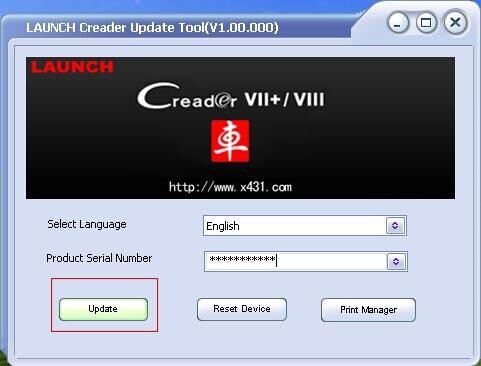
Sector 14 - FOUND_KEY Sector 14 - UNKNOWN_KEY Sector 13 - FOUND_KEY Sector 13 - UNKNOWN_KEY Sector 12 - FOUND_KEY Sector 12 - UNKNOWN_KEY Sector 11 - FOUND_KEY Sector 11 - FOUND_KEY Sector 10 - FOUND_KEY Sector 10 - FOUND_KEY Sector 09 - FOUND_KEY Sector 09 - FOUND_KEY
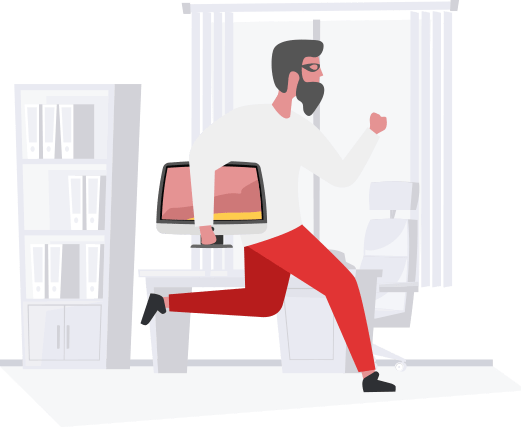
Sector 08 - FOUND_KEY Sector 08 - FOUND_KEY Sector 07 - FOUND_KEY Sector 07 - FOUND_KEY Sector 06 - FOUND_KEY Sector 06 - FOUND_KEY Sector 05 - FOUND_KEY Sector 05 - FOUND_KEY Sector 04 - FOUND_KEY Sector 04 - FOUND_KEY Sector 03 - FOUND_KEY Sector 03 - FOUND_KEY Sector 02 - FOUND_KEY Sector 02 - FOUND_KEY Sector 01 - FOUND_KEY Sector 01 - FOUND_KEY Sector 00 - FOUND_KEY Sector 00 - FOUND_KEY Symbols: '.' no key found, '/' A key found, '\' B key found, 'x' both keys found Try to authenticate to all sectors with default keys. Other possible matches based on ATQA & SAK values:

#USB BLOCK 1.7.1 REGISTRATION CODE PLUS#
* MIFARE Plus (4 Byte UID or 4 Byte RID) 2K, Security level 1 At the time of writing the current version was 1.7.1.įingerprinting based on MIFARE type Identification Procedure: You can get the latest libnfc version from. The first step is to set up libnfc so the OS can communicate with the NFC reader. Here are the basics to set your machine up for getting the access keys. I spent a lot of time finding this out, so please boot into a linux live cd for the following example or use a Raspberry Pi.
#USB BLOCK 1.7.1 REGISTRATION CODE DRIVERS#
Connecting a NFC device to a VM running linux will not work reliable because the drivers mess with this timing. Important notice: NFC and the used attack depend a lot on timing. These items can be purchased from various online shops around the world.įor connection instructions on the Raspberry Pi please refer to.
#USB BLOCK 1.7.1 REGISTRATION CODE HOW TO#
Now I will demonstrate how to get all access keys for all sectors, locate the credits and modify them.įor this example I used the PN532 Breakout Board from Adafruit connected via an USB UART TTL Cable and as an alternative a Raspberry Pi with the PN352 Breakout Board. For more information on Mifare 1k Tags, the memory layout and more details you can visit these pages: More about Mifare in general can be found on Wikipedia. (taken from the Mifare Datasheet, link see below) Here is a basically memory layout of a Mifare Classic tag: This section is only writeable on some special chinese tags. Sector 0 Block 0 also contains a non changeable UID (the tags unique ID) and some manufacturer data. As an example you can define to use Key A for reading the block and Key B for writing to it. Each sector has two keys: Key A and Key BĮach of the 16 sectors can define it’s own access right and wich key is needed for a particular action. Each block contains 16 bytes of data.īefore reading a sector, the reader must authenticate to the tag with a secret access key. Each of these sectors has 3 blocks of data storage and 1 block for storing the secret access keys and access controls. More deatiled Information about this can be found in the following links:Ī Mifare Classic 1k tag contains 16 sectors. Mifare Classic in general is stated insecure, because it’s encryption protocol has been cracked. There are also other types like the “Mifare Classic 4k” and the “Mifare Mini” each having a different memory size. 1k stands for the size of data the tag can store. The NFC tag I analyzed is a so called “Mifare Classic 1k” tag. You can also recharge your tag via the machine if you run out of credits. You can touch it with your tag to buy some drinks and the corresponding price is subtracted from the ammount stored on the tag. In this example the vending machine has an active NFC reader built in. This is usually used when sending data for example in “Android Beam”. There is also an active - active mode where both endpoints can send data and need to be powered seperately. It also powers the passive device via an electromagnetic field. The active device scans for the passive one and establishes a connection on contact. Basically there is an active NFC enabled device (the reader) and a passive device (the tag). NFC nowadays is used for access cards, public transport, some more and in this case: Vending Machines. For more Infos on NFC you can read the Wikipedia article. NFC stands for Near Field Communication and is used to communicate over short distances. At the end I show you how to reprogram a vending machine’s NFC tag to contain more credits. In this blog post I will cover some quick basics about NFC, Mifare Classic and how to set up everything for reading and writing a NFC tag.


 0 kommentar(er)
0 kommentar(er)
